If you have downloaded the Microsoft Update Manually, follow the steps below to install or follow this guide on how to download the updates manually.
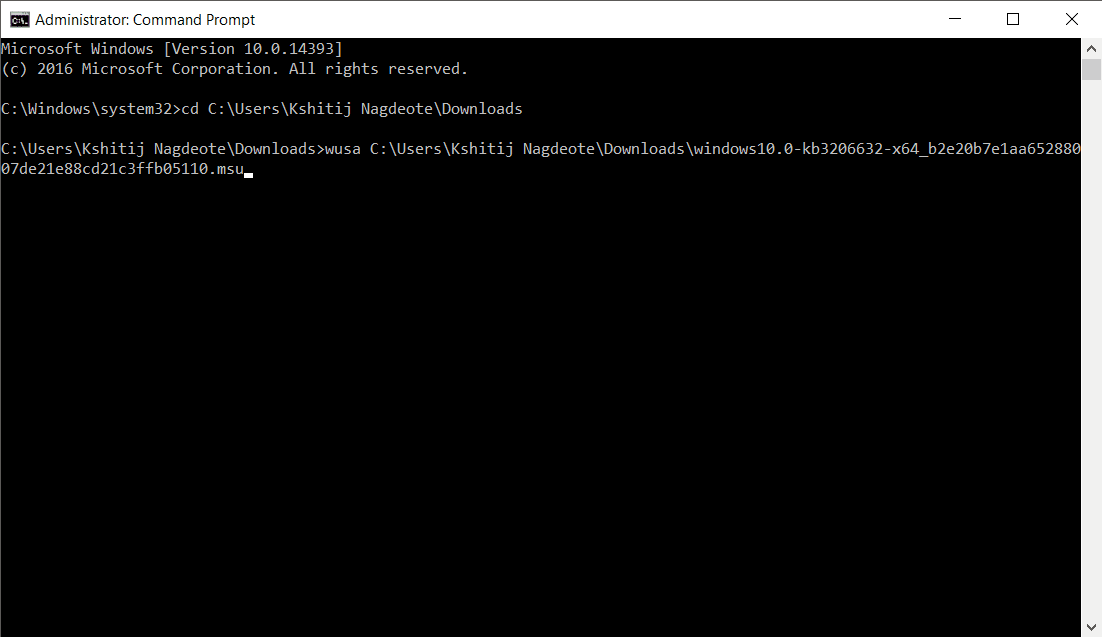
You can simply double-click the update .msu file to install an update on Windows 10 and restart to finish update or you may prefer to manually include options such as not to restart after installing the update, which can be done by using the command prompt.
1. Right-Click on the Windows icon on the bottom-left corner of the taskbar and select Command Prompt (Admin).
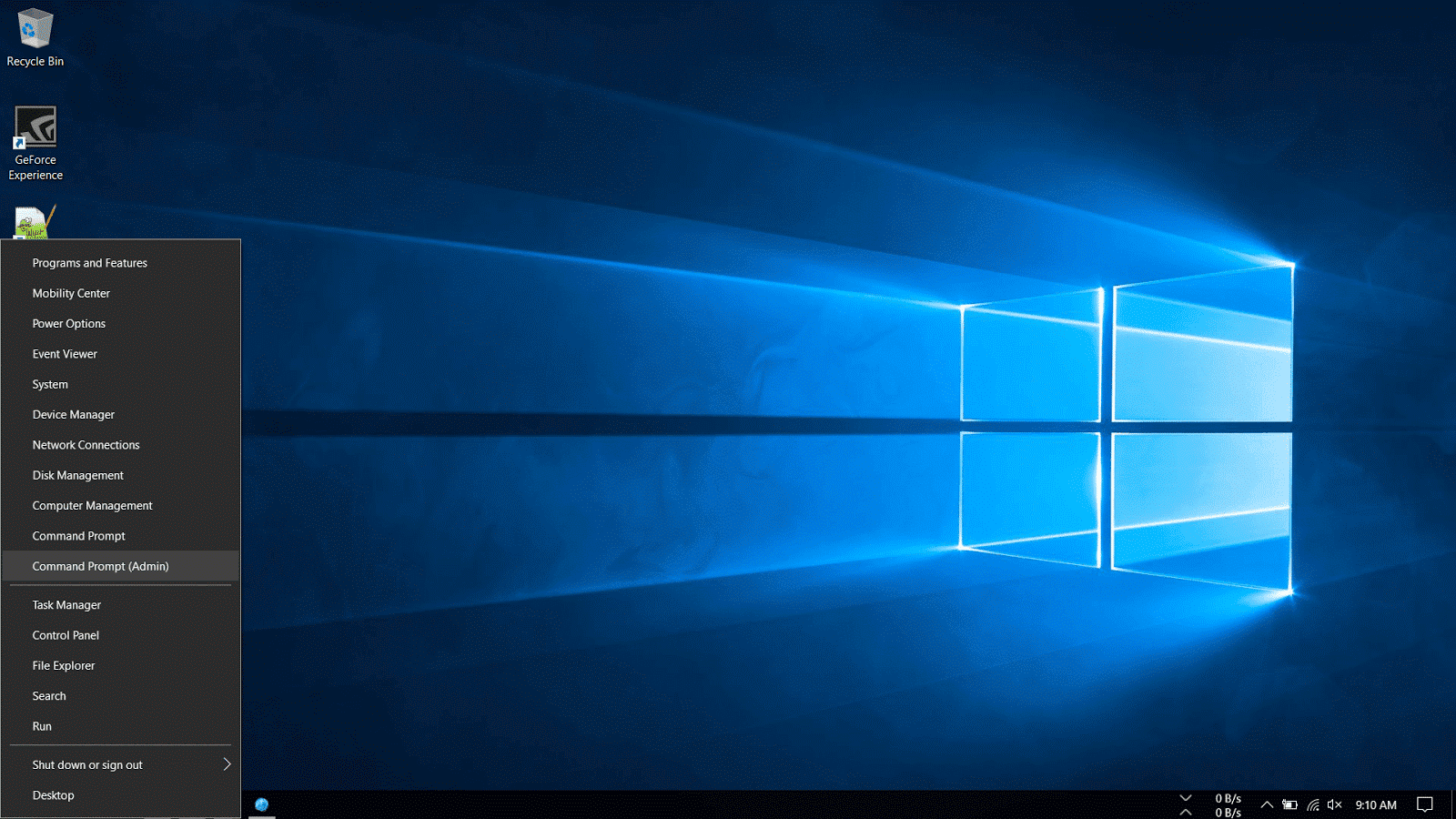
2. Navigate to the folder where the update is downloaded. In my machine, it is located in the Downloads folder.
3. Then go to C: drive > Users > USER NAME > Downloads. Right-Click on the address bar and select copy address. Then in Command Prompt type cd and right-click to automatically copy the address and hit Enter.
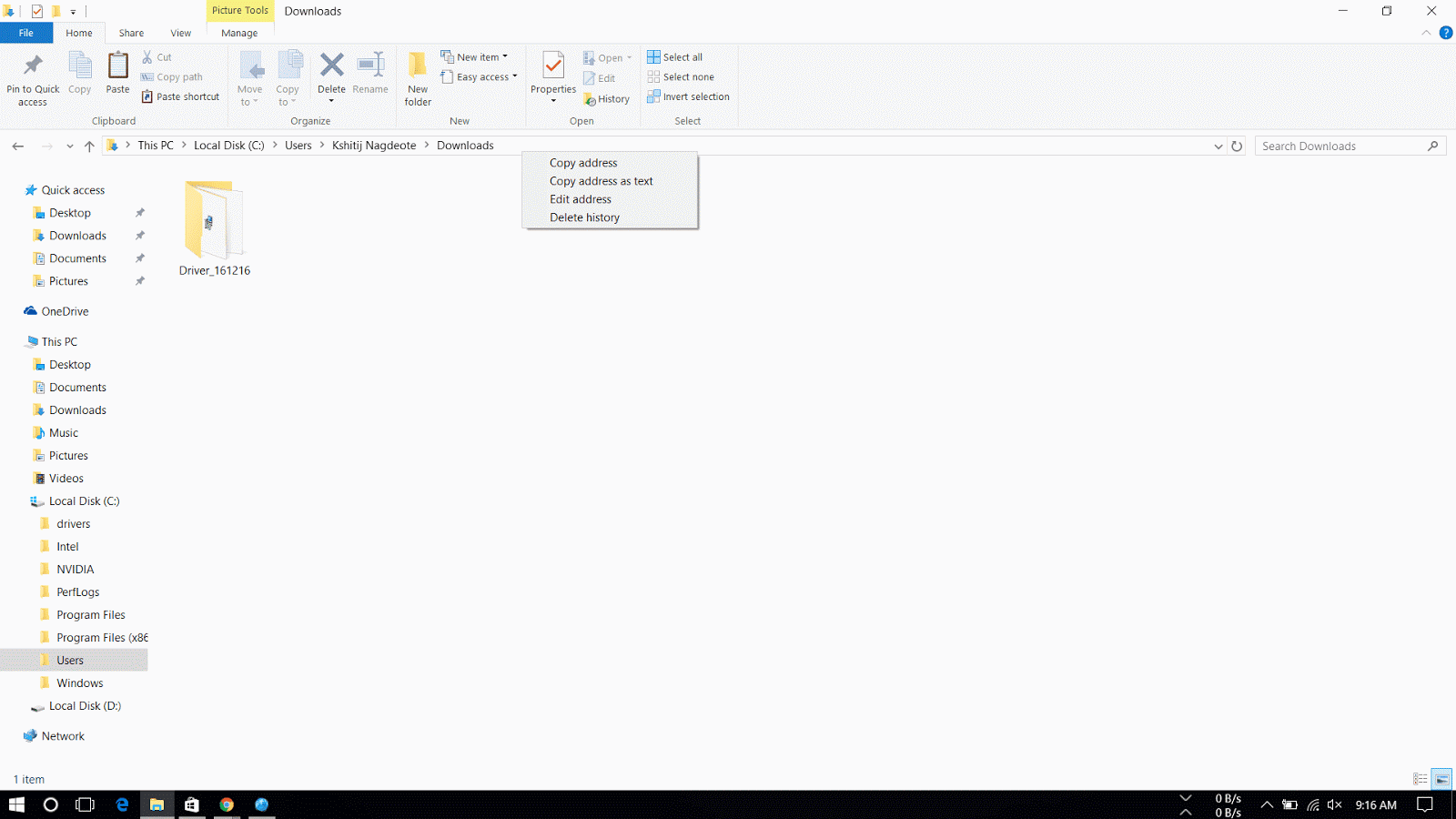
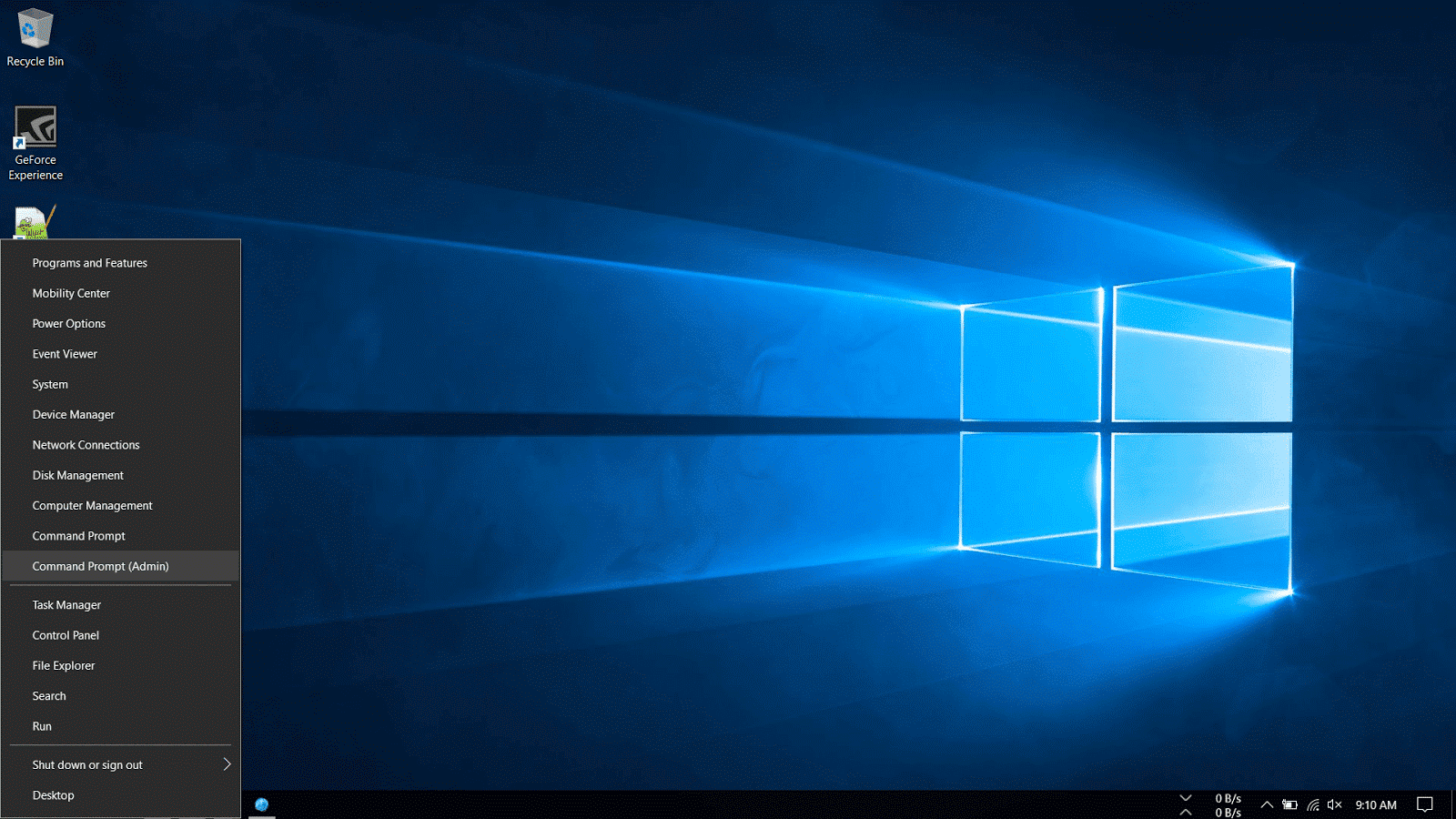
2. Navigate to the folder where the update is downloaded. In my machine, it is located in the Downloads folder.
3. Then go to C: drive > Users > USER NAME > Downloads. Right-Click on the address bar and select copy address. Then in Command Prompt type cd and right-click to automatically copy the address and hit Enter.
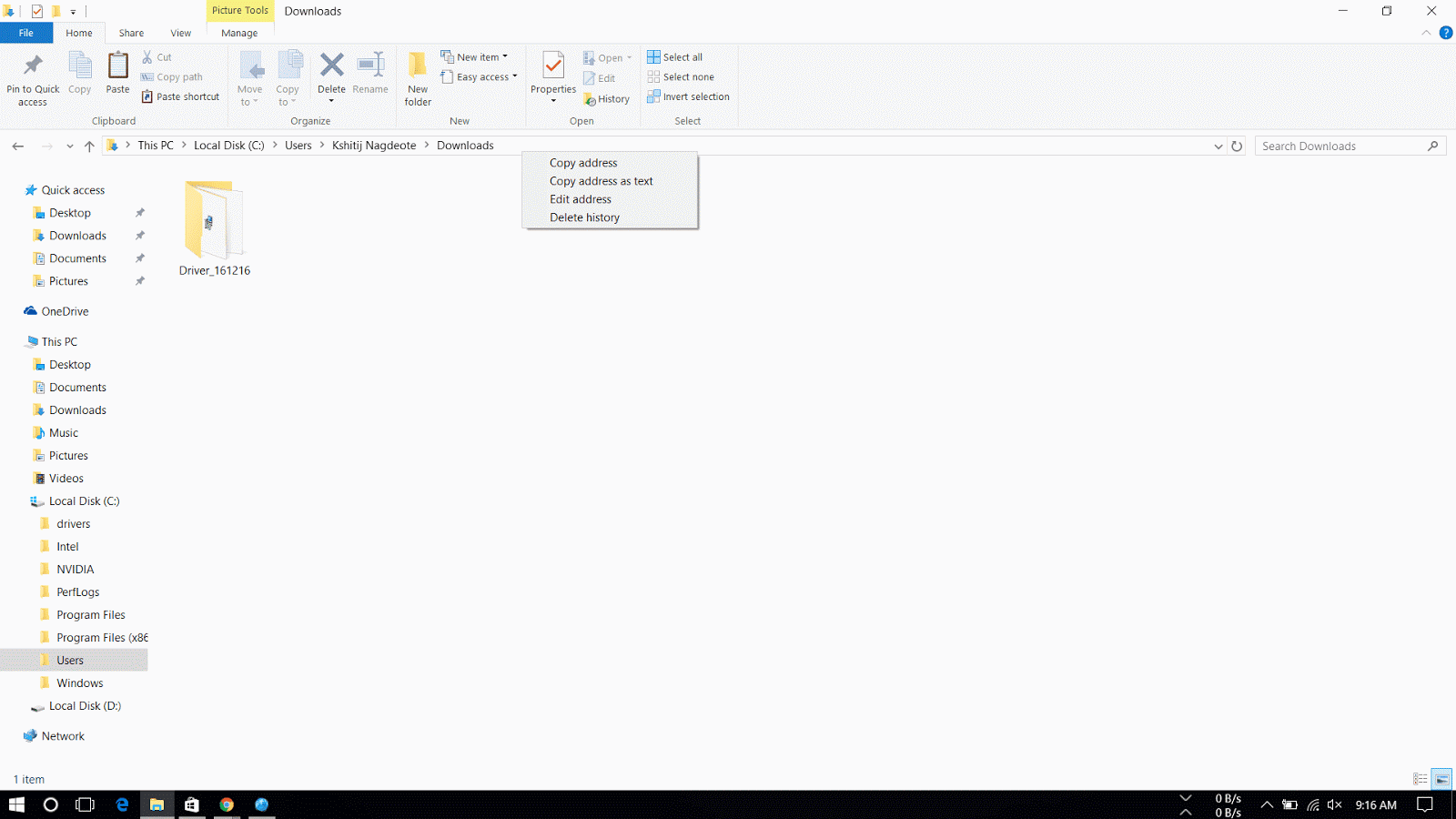
4. Type the following command and press enter.
wusa C:\PATH-OF-DOWNLOADED-UPDATE\NAME-OF-UPDATE.msu /quiet /norestart
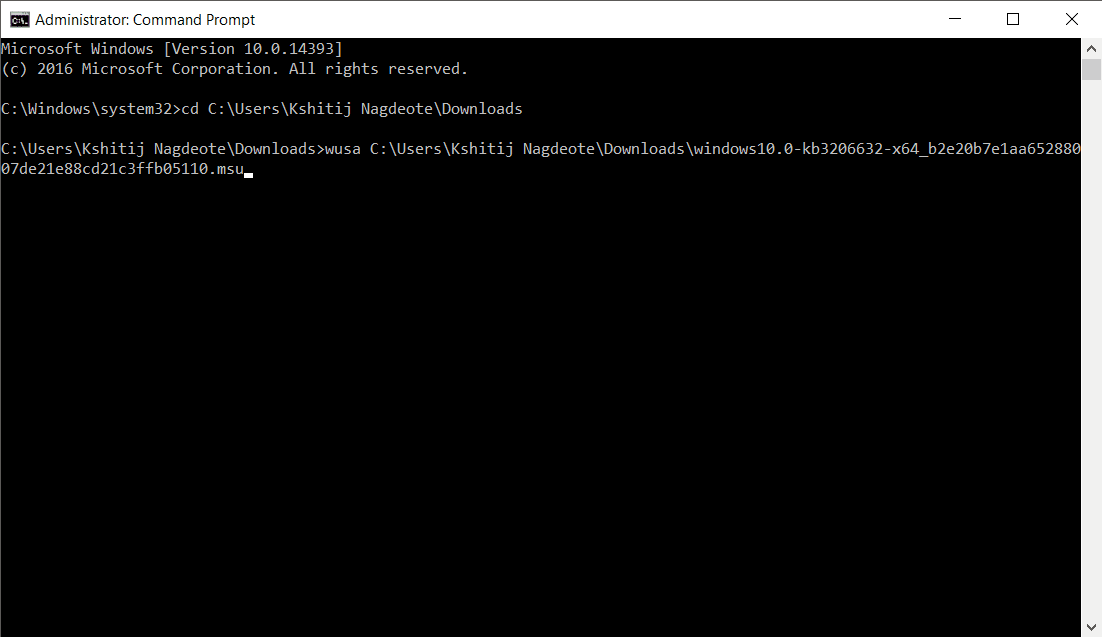
Note: We're adding the /quiet /norestart switches to prevent the operating system from restarting the computer after installing the update. But later you have to manually install the update to finish applying it.
Quick Tip: If the name of the update turns to be very long, simply begin typing "Windows10.0-kb" and hit the Tab key to autocomplete the name.
The Microsoft Update Catalog website works best using the Internet Explorer, but recent changes remove the ActiveX requirement allowing users to access the site using Chrome and Microsoft Edge. Along with the cumulative updates, you can download the latest updates for Device Drivers and Surface updates.
Please do note that sometimes updates won't get through because of a problem in the computer or if the update is incompatible with the system.
The steps shown in this guide applies to download and install updates on previous versions of operating system, including Windows 8.1 and Windows 7.
The steps shown in this guide applies to download and install updates on previous versions of operating system, including Windows 8.1 and Windows 7.









0 comments:
Post a Comment